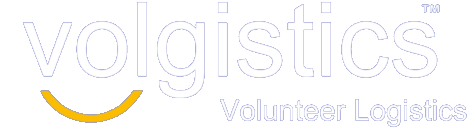Volgistics Mailbox Update
The latest Volgistics release made a significant visual change to the Volgistics mailbox. When you open the mailbox you will no doubt notice the width has increased significantly.
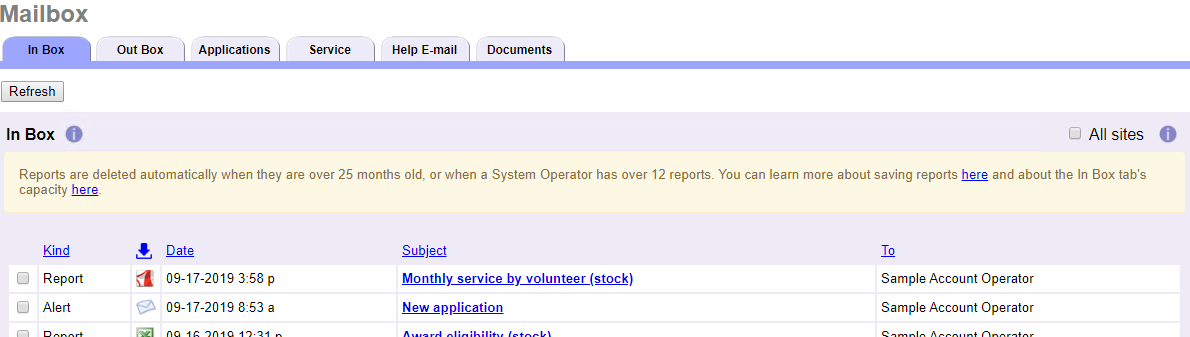
This width increase is a result of functionality we added to the Applications tab of the mailbox for accounts that use our Site Level Access feature. Every tab of the mailbox is wider now, but only the Applications tab has changes to functionality.
Even if you do not use Site Level Access, we made several improvements on the Applications tab that may benefit you. And, for VicTouch users, we’ve added a feature that will show the current date and time on the screen. You can skip to a section of the blog post that interests you.
Headquarters and Site Level Access Enhancements on Applications Tab
Other Applications Tab Updates
Headquarters and Site Level Access Enhancements on Applications Tab
The Applications tab of the Volgistics mailbox allows organizations to audit prospective volunteer records when someone completes an online application form. Auditing is a way organizations can catch possible duplicate records, or just receive certain records such as those who filled out a specific application form. When an account uses Site Level Access, the Applications tab can show different applicants to different System Operators (or users).
If you’re not familiar with Volgistics’ Site Level Access feature, it is a feature used in situations such as a hospital that has multiple campuses, or a city that has multiple departments. Administrators can limit a System Operator’s view to one location (Site) and the volunteers who serve at the location. Other operators can access information from all Sites and volunteers. The operators who can see all the information in the account are referred to as Headquarters Operators, and operators who are limited to a Site (or pool of Sites) are called Site-Level Operators.
Headquarters Operators now have a Site column on the Applications tab that lists all the Sites the applicant indicated they are interested in serving at (the pending Sites). If the applicant selected more than two Sites, a More link appears. When the link is clicked, the other Sites the applicant selected show. Operators assigned to specific Site(s) will not see the Sites column because their view of the Applications tab only shows the applicants who indicated they were interested in the operator’s Site.
We’ve also given Headquarters Operators a useful tool to filter the Applications tab based on the applicant’s Site choices. In place of the All Sites box, Headquarters Operators now have a Site dropdown they can use to filter the Applications tab. Headquarters users can use the dropdown to filter the tab to show applications where the applicant selected any Site available, or just the applications where the applicant did not indicate a Site. They can also select to filter the tab to show just the applications for a specific Site.

With the update, Headquarters Operators now have the ability to receive applicants and add all of the pending Sites to the volunteer record, or they can choose to receive the applicant records without adding the Sites. If the Headquarters Operator chooses to add the Sites, the application will no longer show on the Applications tab for the Site-Level Operators. If the Headquarters Operator does not add the Sites, the applicant will still show on the Applications tab for Site-Level Operators. In this case, the Site-Level Operators still see the applicant on the Applications tab and the operator’s Site is added to the volunteer record if the operator receives the application into their Site’s database.
The changes to the Applications tab for Headquarters Operators make it simple for headquarters to review the pending applications for each Site. A Headquarters Operator can also quickly receive applications and add the Site(s) without taking additional steps. All they need to do after receiving the new records is notify the Site-Level Operators about the new applicants. Organizations who prefer to have the Site-Level Operators bring in their own applications are still free to do this.
The final change we made to the Applications tab for accounts using Site Level Access has to do with applications identified as a possible duplicate of a record already in the database. Here, the Site(s) the possible duplicate serves at show to make it easier to locate the possible duplicate record for review.

You can find more details about how application forms work with the Site Level Access feature in help topic 2127 “Site Level Access and Online Volunteer Application Forms.”
Other Applications Tab Updates
In addition to the Applications tab changes related to Site Level Access, we also made three other updates on the tab.
The first is when a pending record is on the Applications tab because it was imported by one of our conversion options, the Application column will show the record was imported into the account.

This makes it easier to identify and work with just a certain group of records. For example, an operator can click on the heading of the Application column to sort the Applications tab and group all of the imported records together.
The second update hides the columns and information on the Applications tab if an operator’s access rights hide the field. For example, if the Type field is set to hidden for Basic User level operators, these operators will not see the Type column when they select the Applications tab.
The final change has to do with the information that shows when someone submits an application identified as a possible duplicate. Here we added the possible duplicate’s number to make it easier to locate the record. We also cleaned up the formatting when fields for identifying information on the duplicate’s record are blank, or there is more than one possible duplicate in the database.

New VicTouch Feature
The last new feature in this release is that you can add the date and time to the VicTouch sign-in station’s display. This will add the day of the week, date, and time to the upper right corner of the screen on every page volunteers see after they put in their PIN.

To enable this, select Setup on your menu, expand VicTouch, and then select Ground Rules. Check the Display date & time box that shows under the font-related fields in the Appearance section then click the Save button.
You will need to shut down and restart VicTouch at each station you have setup for volunteer sign-ins. If you have the station set in kiosk mode, help topic 2283 shows how to shut VicTouch down.
We hope you find these new changes to the system useful! As always, we’d love to hear from you whether you have feedback or questions. Just select support on your menu to send an inquiry to the team.