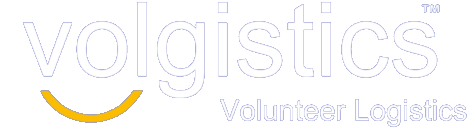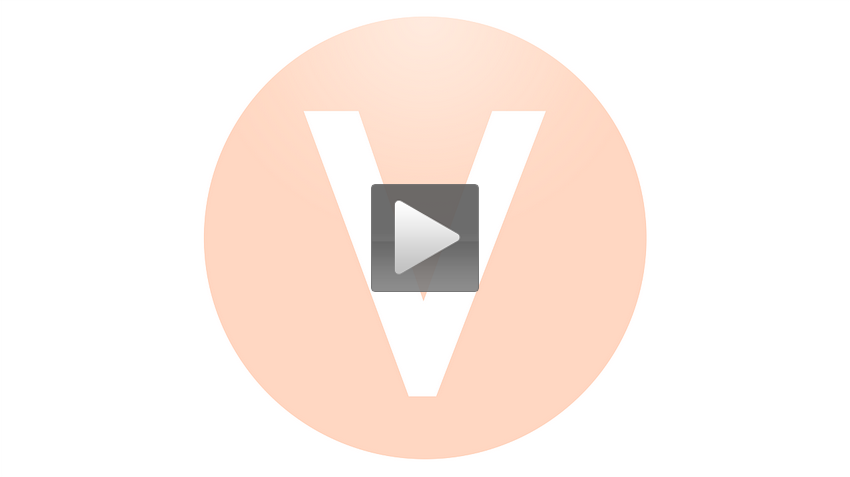Print service report for a single archived volunteer record
There may be times you want to print service reports for archived volunteer records. One way to do this is to create a custom Excel report that contains service information for all archived volunteers. Help Topic 1997 shows how to do this.
Archived records also show automatically on Service Detail and Service Summary reports. However, if you want to run one of these reports for just one, or a few, archived records, you cannot use the tags feature to do this like you can with non-archived records. However, you could do this by using the Flags feature. Here is what you will need to do:
- Make a custom Flag such as “Archived (Include on Reports)”
- Add this Flag to the archived volunteer records you want included on the report.
- Run the Service Detail or Service Summary report you want. On the Include tab, choose “Any of these” under Flags and check the box for the Flag you created.
You can learn more about how to “Print a Report for a Single Archived Volunteer” in Help Topic 1120.