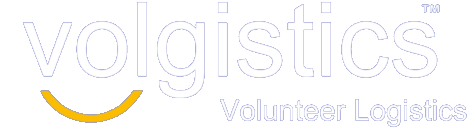Group leaders can enter the number of volunteers serving in VicTouch and have this information automatically added to the service entry for the group.
If you use group records in your account and use the VicTouch module, your group leaders can now enter the number of volunteers serving in the group when they sign-in through VicTouch. This eliminates the need for a System Operator to edit service entries to add this information.
When the PIN is entered for a group record, the group leader will see an extra screen where they can enter the number of volunteers serving in the group.
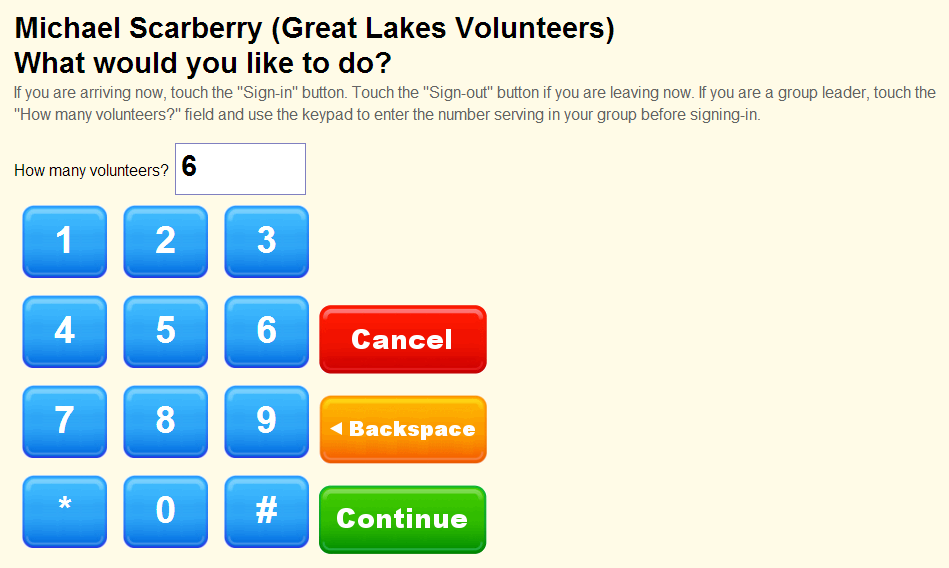
If you’d like to use this feature in your account, please note the following:
- This feature will only work if you are using Internet Explorer 8 or higher, or Chrome, on your VicTouch sign-in station. If you are using an older version of Internet Explorer for VicTouch, you will need to update to use this feature.
- If you are using Internet Explorer 8 or higher, but have compatibility mode enabled, the browser will emulate Internet Explorer 7. In this case, you will need to turn off compatibility mode to use the new feature. See the web browser’s documentation for information on how to do this.
- If you run into trouble while enabling this feature, your VicTouch sign-in station may be down temporarily. So we recommend making the changes during a non-peak time when not many volunteers are signing-in or out. Also, if you have more than one VicTouch station, you may only want to change the setup for one station at a time and test it before continuing to the next station.
Here is what you will need to do to access this new feature for VicTouch. Please note that the steps assume you are using the web browser’s kiosk mode and VicTouch is running on a desktop PC. If you’re not using kiosk mode, or running VicTouch on a device such as an iPad, some steps may be different or may not apply. If you need further assistance, please submit a Help inquiry to the Volgistics Support Team.
- Review Help topic 1212 to learn how this new feature will work.
- Shut down the VicTouch sign-in station by following the steps shown in Help topic 2283.
- If you will be upgrading to a newer version of Internet Explorer, do this now. This can be done through Windows Update or by going to Microsoft’s web site. If you need additional help, please refer to the documentation for Internet Explorer.
- Start the web browser you use to access VicTouch.
- Clear your temporary Internet files (or browser cache). You may need to consult your web browser’s documentation if you are unsure of how to do this.
- Close the web browser.
- Launch the VicTouch module again by touching the desktop icon or rebooting the computer depending on how you setup the machine to launch VicTouch in kiosk mode. Help topic 2289 has more information on this.
- Test the sign-in process by using the PIN from the Vic tab of a group and an individual record. After you sign-in and sign-out, you can delete the service entries created from the volunteer record.
If you have multiple VicTouch sign-in stations, you will need to perform the steps listed above at each station to download the new code.
We hope you find this new feature useful to track your group volunteer service. Please send us a Help inquiry if you need any assistance.